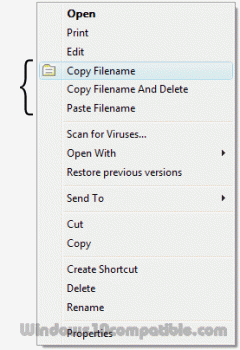CopyFilenames 3.3 Details
Freeware 2.07 MB
CopyFilenames adds extra commands to the context menu in Windows Explorer. The commands are 'Copy Filenames' which copies the names of the selected files or folders as text to the clipboard, 'Copy Filename and Delete', which copies a single filename to the clipboard and deletes the file in one operation, and 'Paste Filename' which renames a file with the text on the clipboard. Many useful options, such as include full path, or add file size/date.
Publisher Description
 Windows has no built in way to copy a filename or folder listing to the clipboard. For a single file, you can use File > Rename, CTRL+C, then ESC to copy a filename to the clipboard, but this is quite tedious if you have to do it frequently or for lots of files.
CopyFilenames comes to the rescue! This adds an extra menu command to the context menu in Windows Explorer (this is the menu that pops up when you right click on a file). This command lets you copy the names of all selected files or folders in one operation!
It doesn't just stop there - you can also include the size or date of the file, and have the full path instead of just the name. If you have selected the option to copy the full path, you can also select to have the backslashes doubled up (programmers will appreciate the value of this), or use forward slashes instead. There is also an option to include either single or double quotes around the names.
In addition to being able to copy filenames, this utility also adds two other commands which appear when appropriate. These commands can be used to replace one file with another. This is useful in the situation where you have two files in a folder, and you want to delete one, and rename the other to the name of the file that was deleted. Using built in Windows commands, you would need to select the file to delete, then File > Rename, CTRL+C, then ESC, File > Delete, select the other file, File > Rename, CTRL+V, then Return. CopyFilenames reduces this to two steps: right click on the first file and choose Copy Filename and Delete, then right click on the second file and choose Paste Filename.
CopyFilenames is a real time saver if you have to work with filenames at all. It is especially useful for programmers, web developers, technical authors and systems administrators.
Windows has no built in way to copy a filename or folder listing to the clipboard. For a single file, you can use File > Rename, CTRL+C, then ESC to copy a filename to the clipboard, but this is quite tedious if you have to do it frequently or for lots of files.
CopyFilenames comes to the rescue! This adds an extra menu command to the context menu in Windows Explorer (this is the menu that pops up when you right click on a file). This command lets you copy the names of all selected files or folders in one operation!
It doesn't just stop there - you can also include the size or date of the file, and have the full path instead of just the name. If you have selected the option to copy the full path, you can also select to have the backslashes doubled up (programmers will appreciate the value of this), or use forward slashes instead. There is also an option to include either single or double quotes around the names.
In addition to being able to copy filenames, this utility also adds two other commands which appear when appropriate. These commands can be used to replace one file with another. This is useful in the situation where you have two files in a folder, and you want to delete one, and rename the other to the name of the file that was deleted. Using built in Windows commands, you would need to select the file to delete, then File > Rename, CTRL+C, then ESC, File > Delete, select the other file, File > Rename, CTRL+V, then Return. CopyFilenames reduces this to two steps: right click on the first file and choose Copy Filename and Delete, then right click on the second file and choose Paste Filename.
CopyFilenames is a real time saver if you have to work with filenames at all. It is especially useful for programmers, web developers, technical authors and systems administrators.
Download and use it now: CopyFilenames
Related Programs
Copy Path to Clipboard
4dots Copy Path to Clipboard is a free small shell extension that extends the right click menu of Windows Explorer and allows you to copy the path of the selected files or folders (one or multiple) to the clipboard. This...
- Freeware
- 20 Jul 2015
- 8.22 MB
ExtraBits File Explorer Extension
ExtraBits is an extension for the File Explorer application that comes with Windows (Note: this was called Windows Explorer in earlier versions of Windows). ExtraBits adds a number of time-saving commands to the context menu that appears when you right...
- Shareware
- 03 Feb 2016
- 5.2 MB
DVD Copy 360
DVD Copy 360 extract movies and episodes from DVD discs in a couple of clicks ... total rip within 3 screens! Copy modes: movie, movie and bonus titles, episodes, episodes and bonus titles, all titles, 3D movie. Advantages: simplicity and...
- Demo
- 20 Jul 2015
- 27.64 MB
Second Copy
Second Copy copies files and folders from one location to another on the same drive, another drive or across the network. You can setup 'profiles' that describe the source location, the destination location, and the frequency at which you want...
- Shareware
- 16 Mar 2017
- 12 MB
Blu-ray Copy 360 x64
Blu-ray Copy 360 extract movies and episodes from Blu-ray and DVD discs in a couple of clicks ... total rip within 3 screens! Copy modes: movie, movie and bonus titles, episodes, episodes and bonus titles, all titles, 3D movie. Advantages:...
- Demo
- 20 Jul 2015
- 29.67 MB